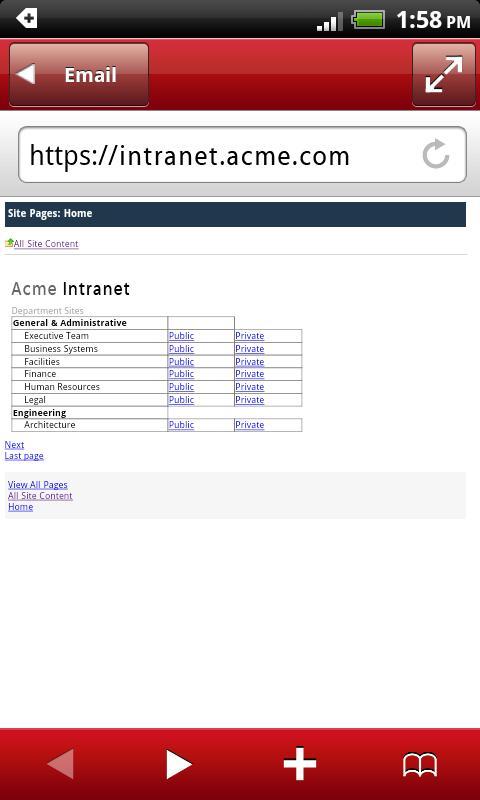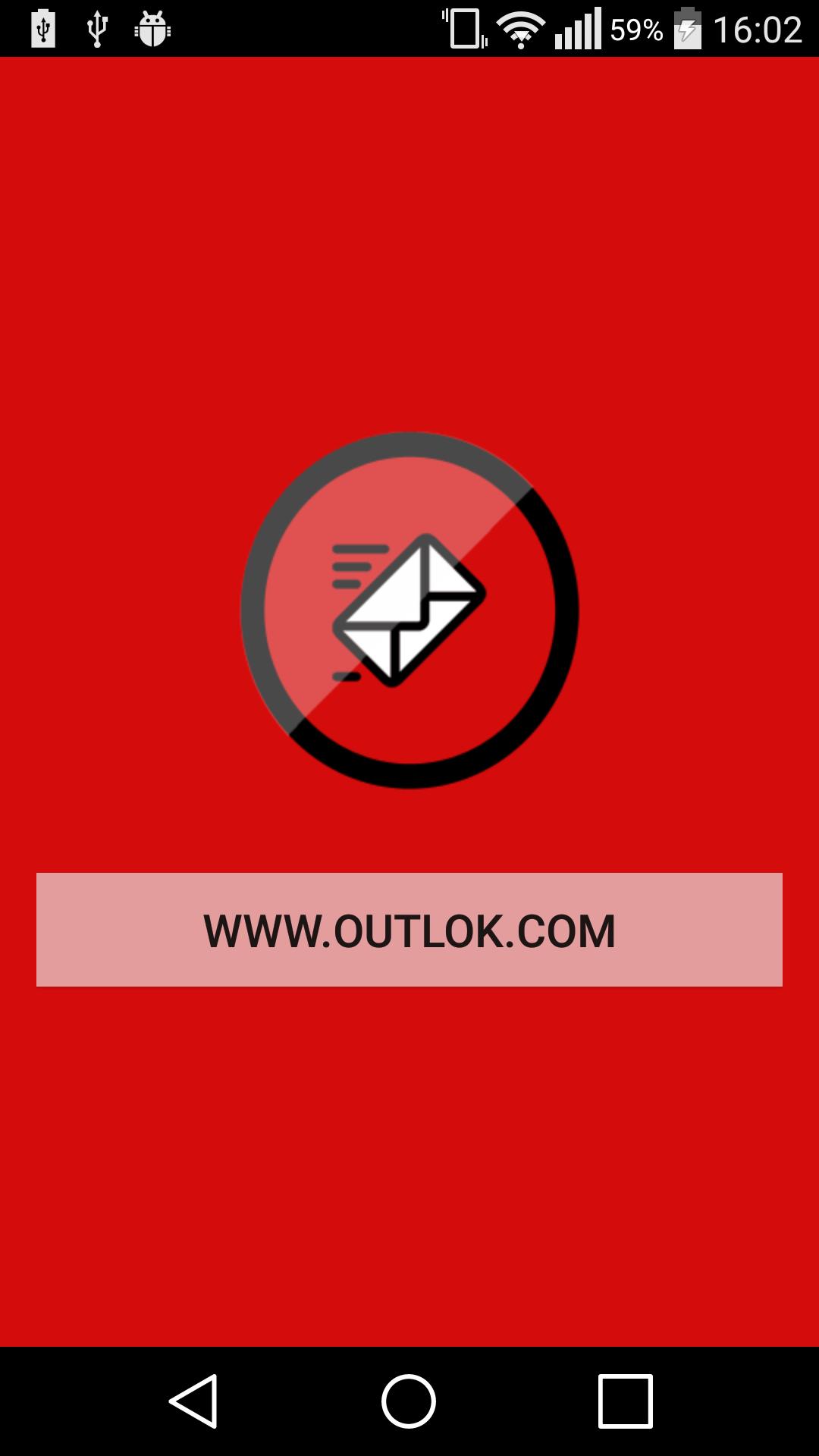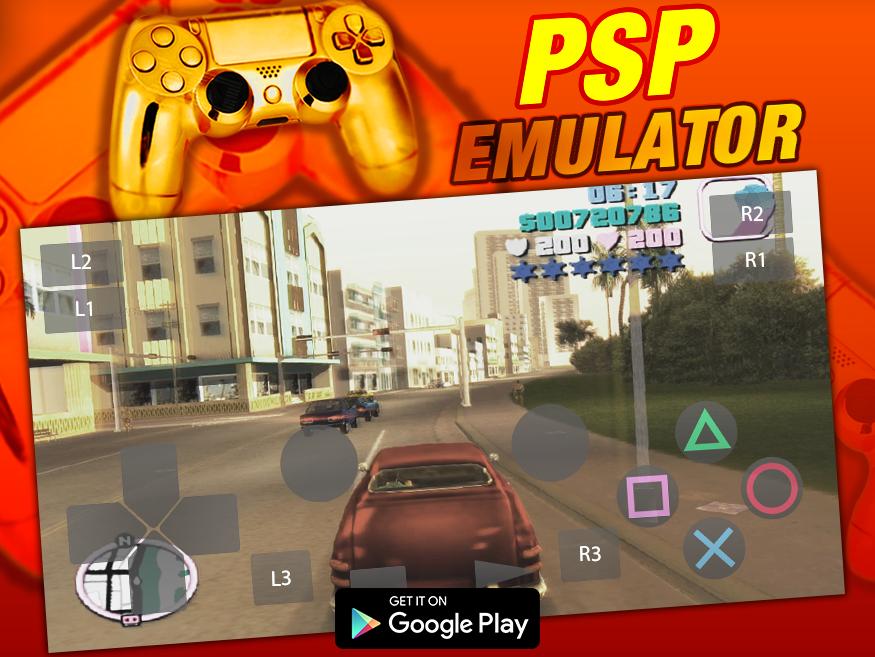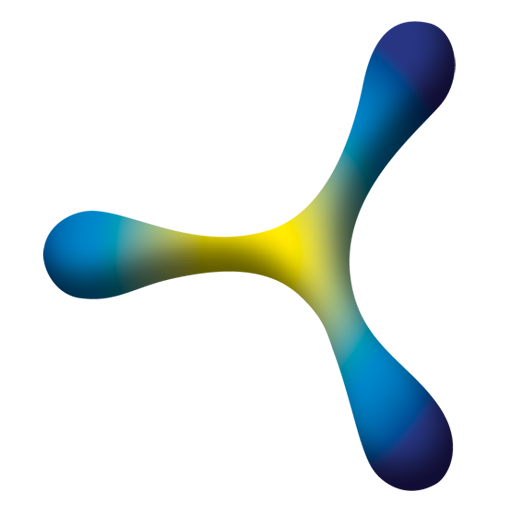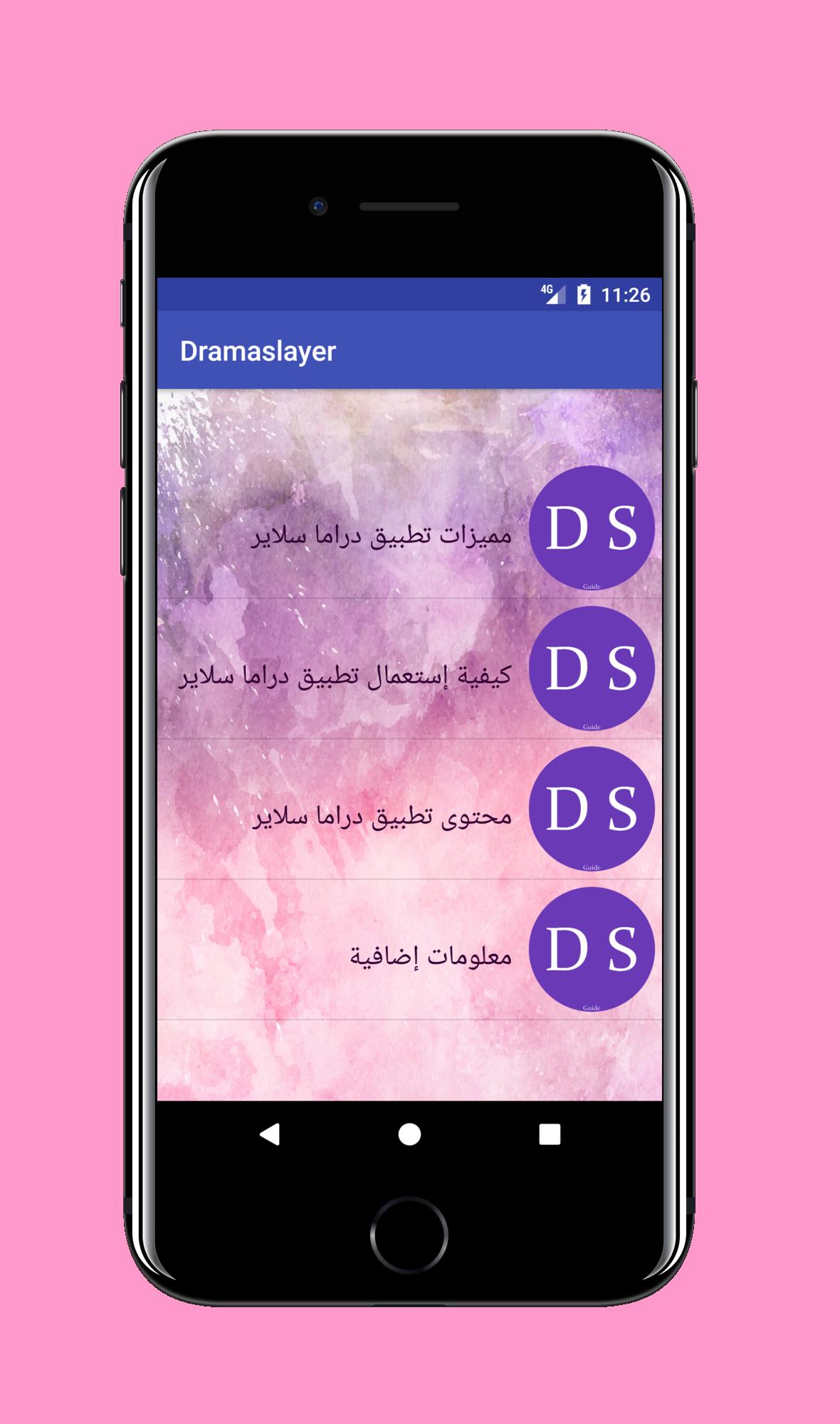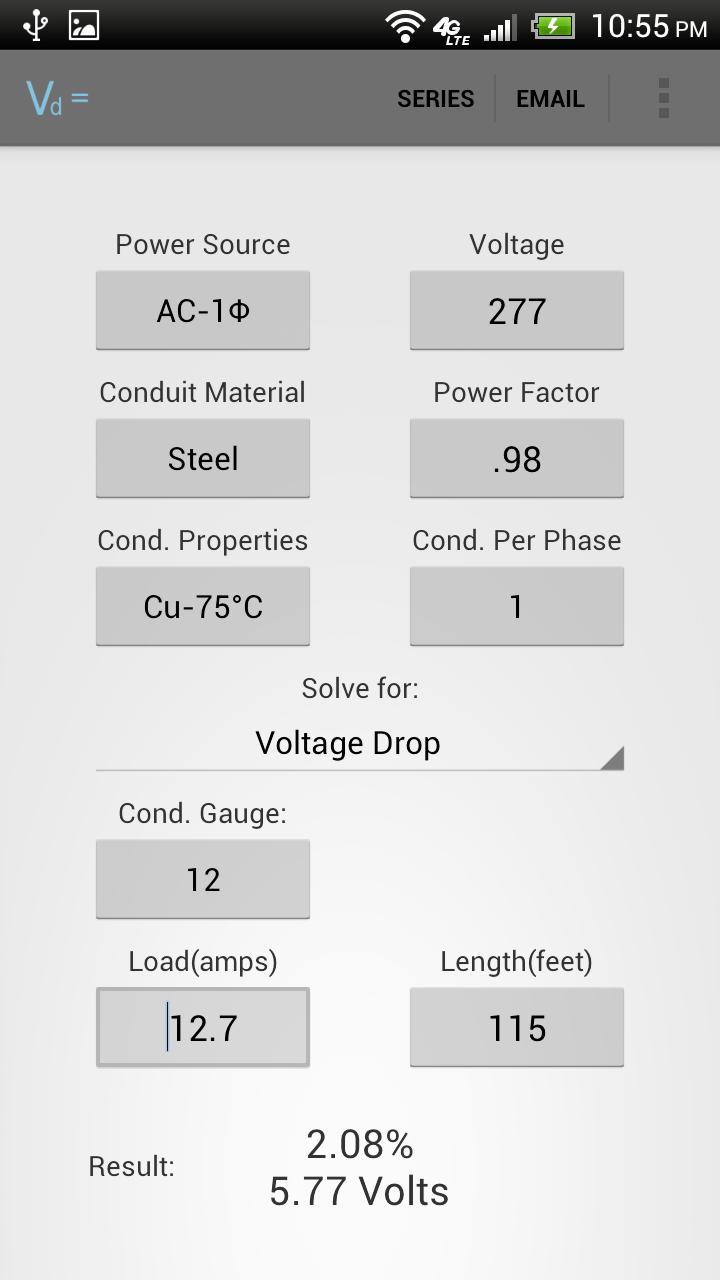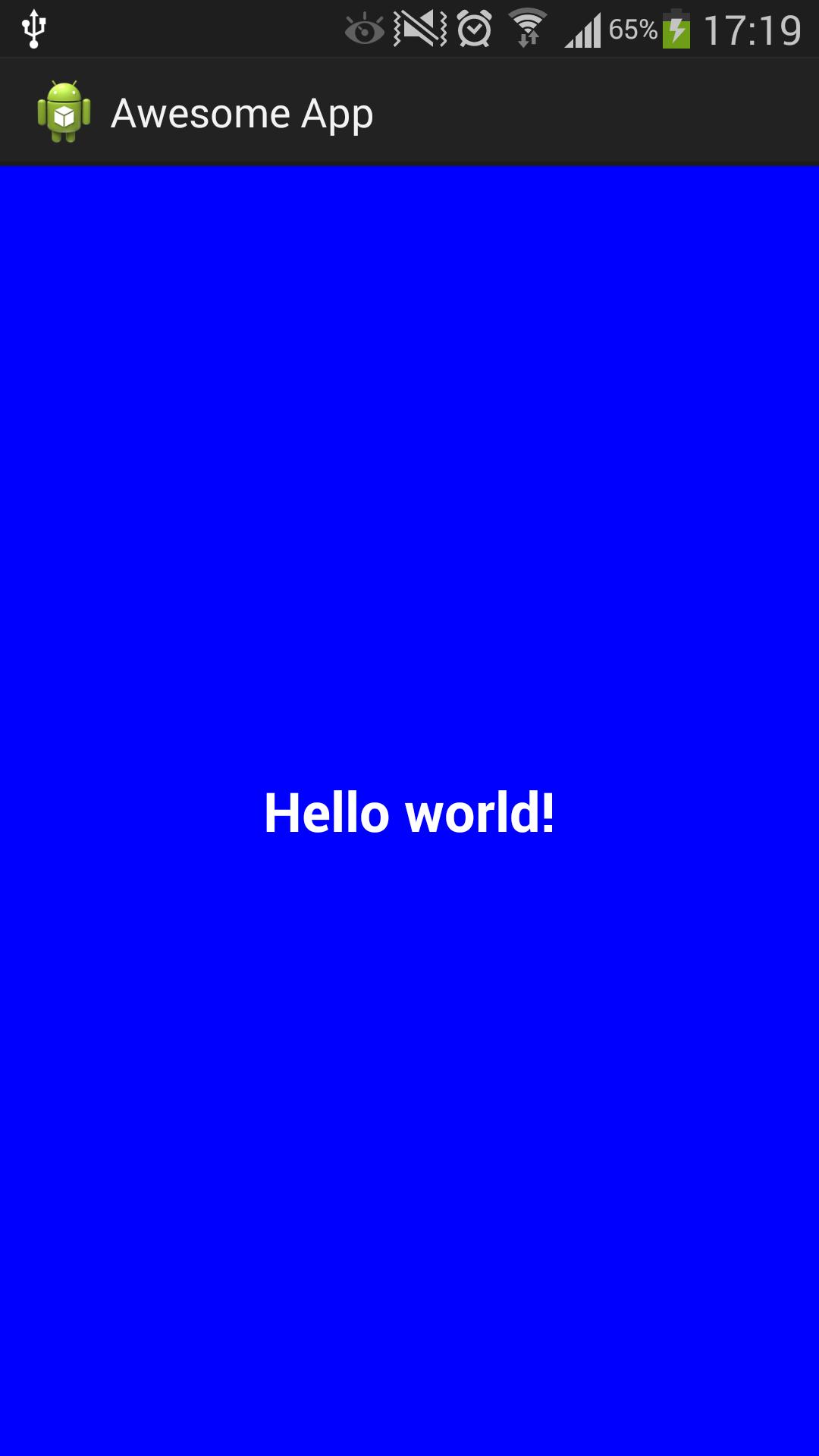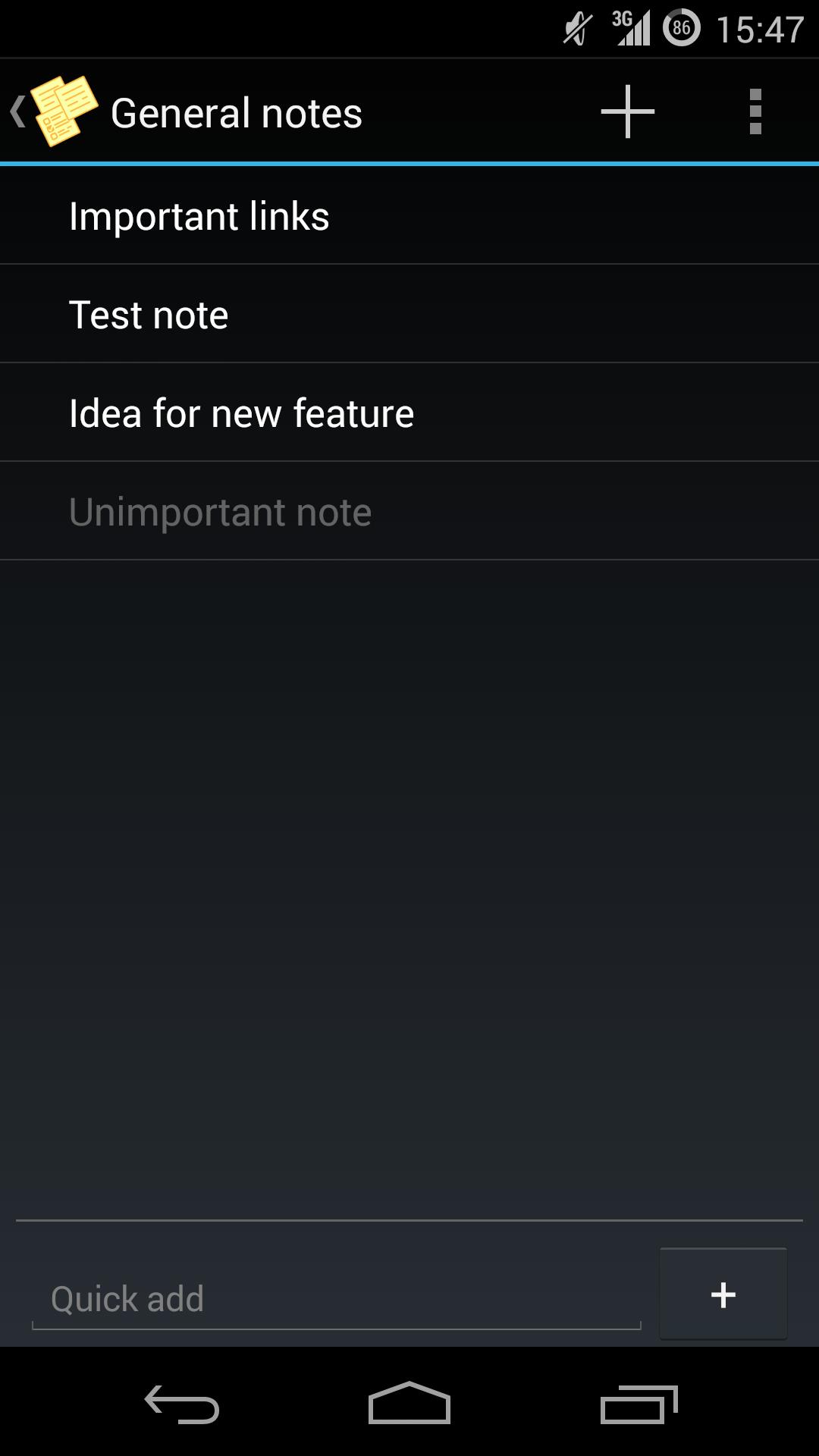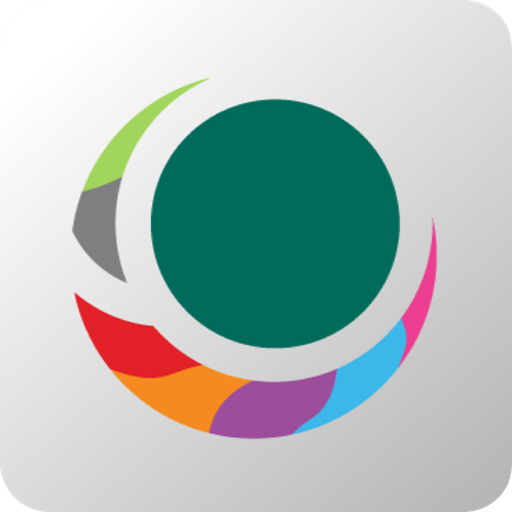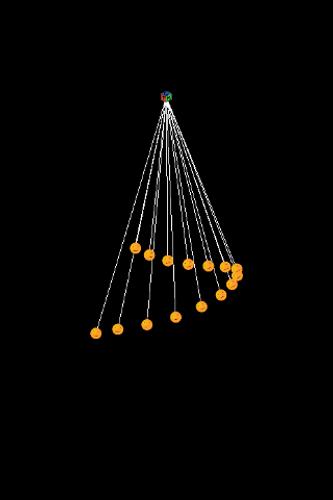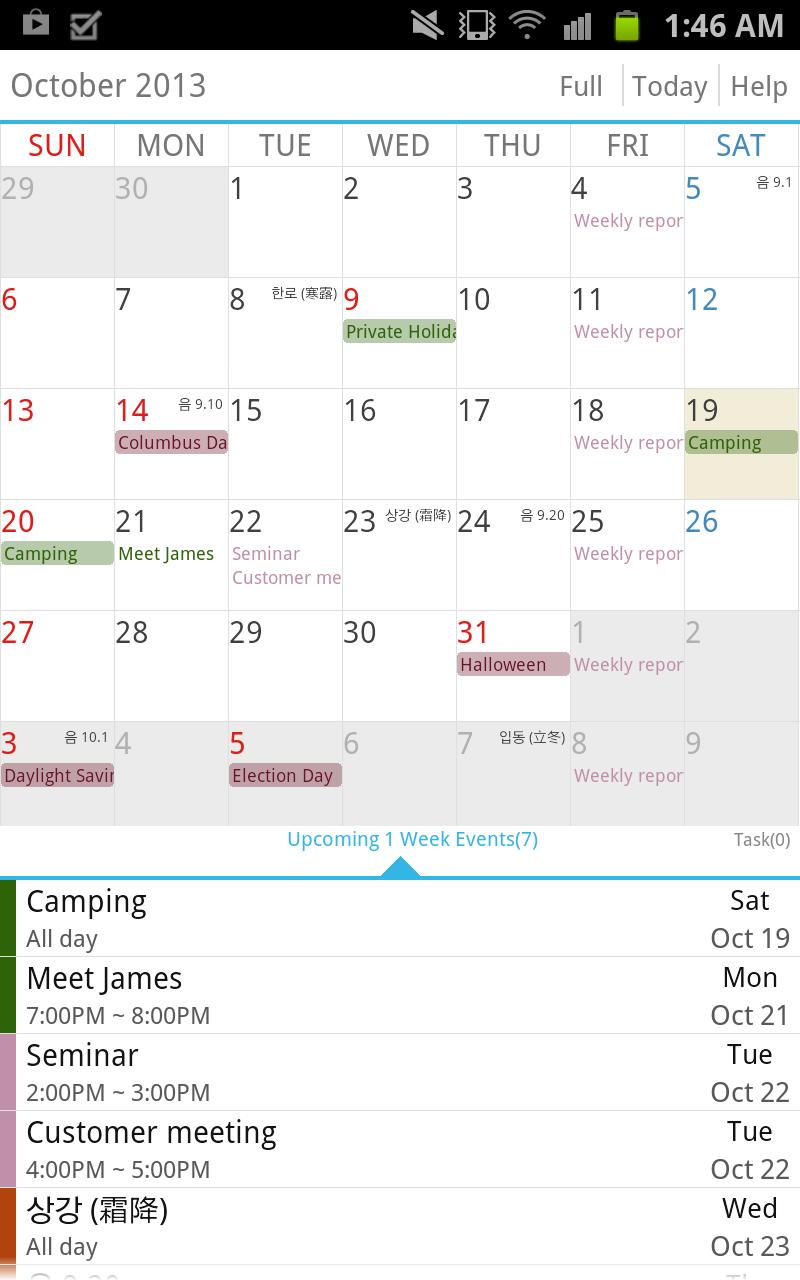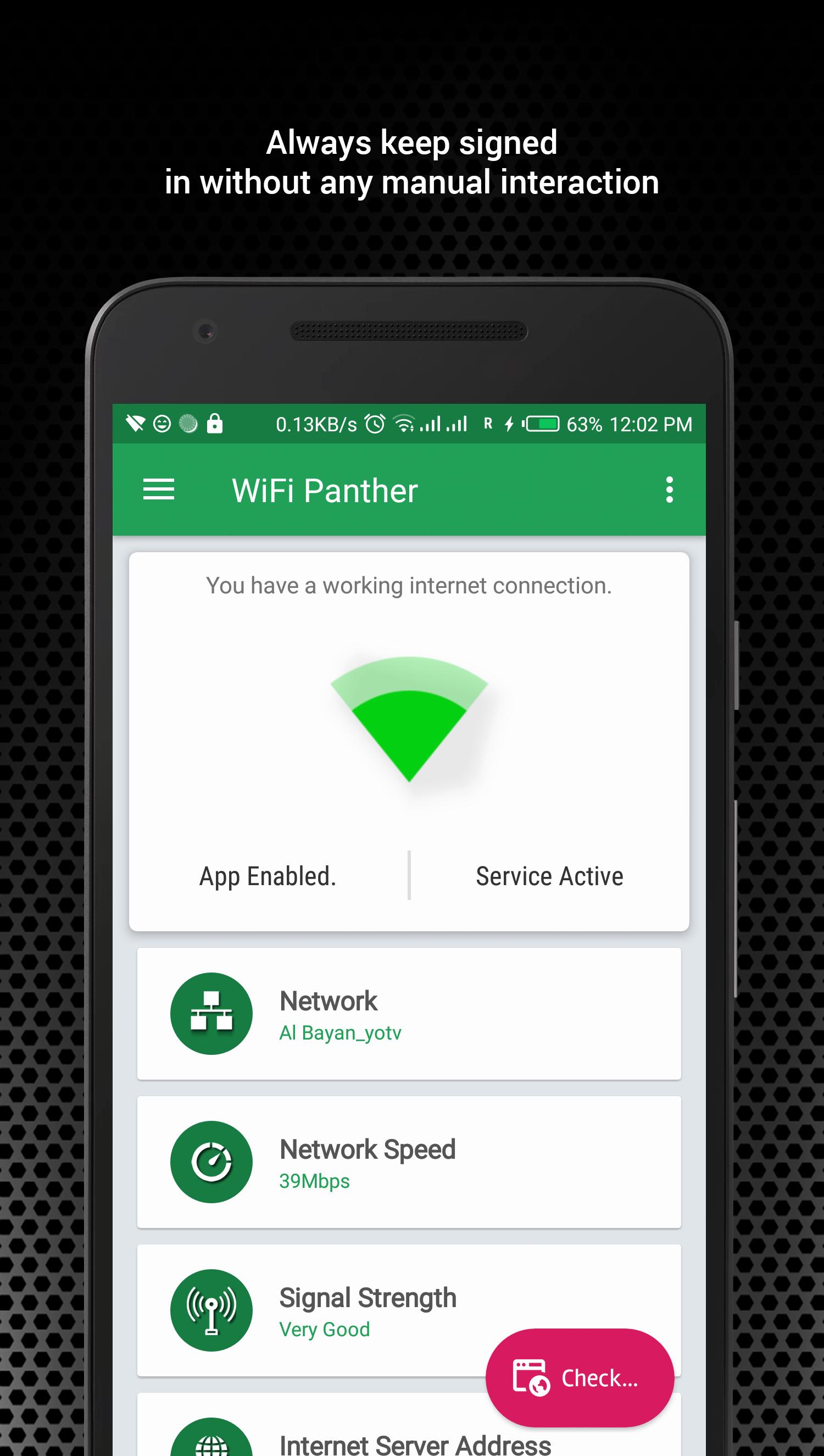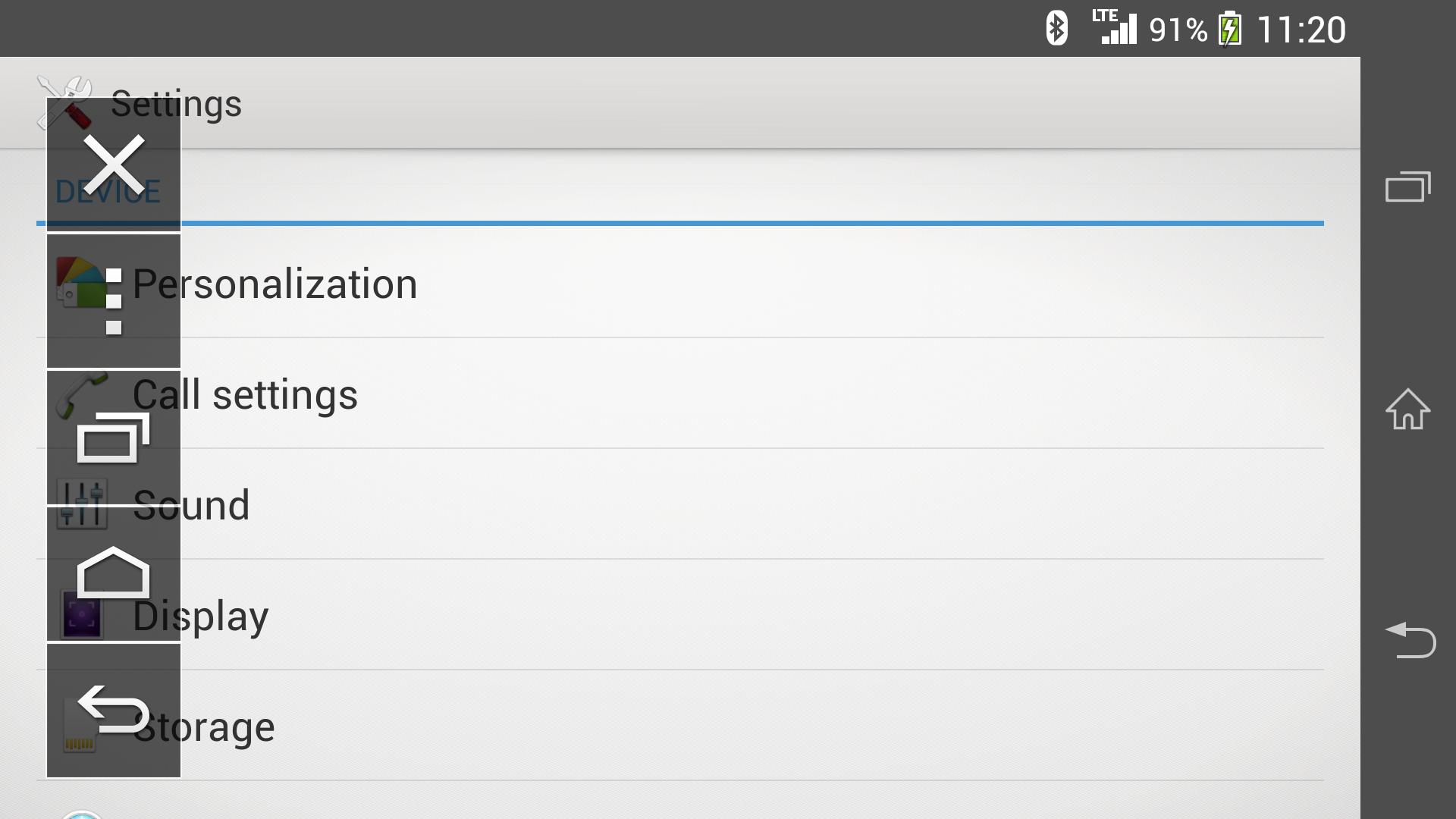
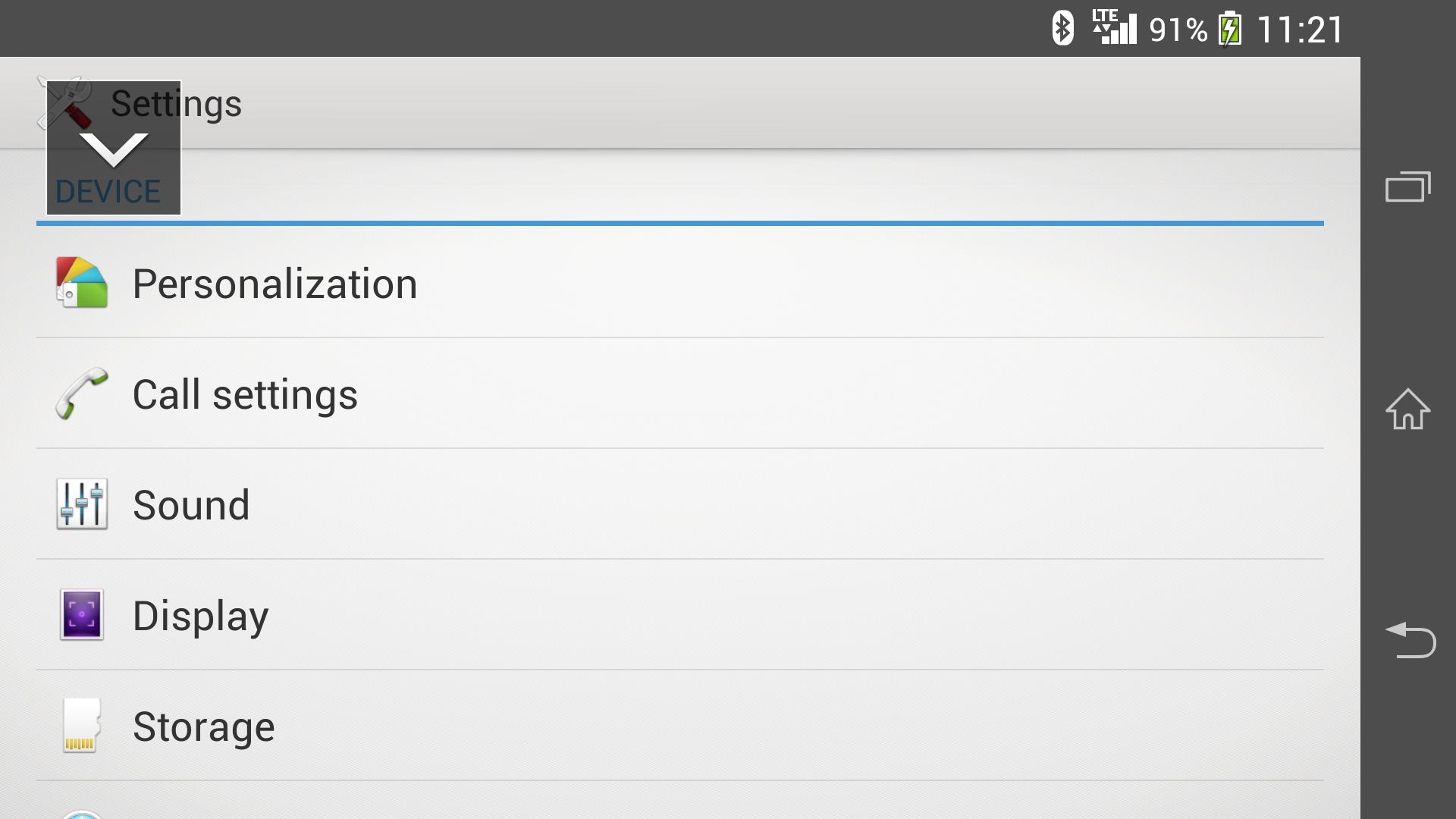
Control the Android device from the touch screen panel of Multimedia Receiver.
JVC Smartphone Control is an application to operate & control a connected Android device from the touch screen control panel of a supported JVC AV Multimedia Receiver.
The Android device must support the Bluetooth HID Profile, HDMI or MHL output.
* In order to connect the Android device to the JVC AV Multimedia Receiver, an optional HDMI-MHL Conversion Cable (KS-U61 : sold separately) or HDMI Cable (KS-U60 : sold separately) is required.
*5-pin to 11-pin micro USB adapter or HDMI adapter is required when using Samsung products.
Functions:
- Apps Launcher
If the receiver is supported apps launcher function, it can be launch the apps that has been allowed to operate while driving from the launcher home screen.
Apps that has been allowed to operate while driving.
JVC Smart Music Control
TuneIn Radio
Waze
* In other than the above apps, it is possible only display the screen while driving.
- Tap and Drag Operation
Tap or drag operation on the Android device can be operated from the touchscreen panel of the receiver.
* Does not support multi-touch operation.
- HOME/BACK/TASK Buttons
HOME / BACK / TASK buttons will be displayed on the screen to operate the Android device even if those buttons are not displayed.In addition, it is possible to minimize these buttons when they are not required and the button location can be moved by dragging.
* Those buttons are displayed only while the Android device is connected to the receiver via the Bluetooth connection.
* When using some applications (i.e. video application software etc.), there is a possibility that those buttons are not displayed.
* If the receiver is supported apps launcher function, it is displayed Launcher HOME / BACK buttons while driving, and HOME / BACK / TASK buttons while parked.
* To use the "OK Google" feature, set to turn off the service of this apps in the accessibility settings of the Android device. In this case, HOME / BACK / TASK buttons will not be able to use but will be displayed.
- Screen fixed to Landscape mode display / Screen sleep function disabled
While the Android device is connected to the receiver, the screen is fixed to landscape display mode and screen sleep function is disabled automatically.
* The previous settings will be automatically set after the Bluetooth connection with the receiver is disconnected.
* The application is displayed in portrait mode display if it does not support landscape mode display. In this case, the operating range will also change to fit within the display range automatically.
* Since the screen sleep function is disabled during the Bluetooth connection to the receiver, there are cases where the battery consumption is increased.
- Power Saving Setting (Allow Connection)
There is a setting to turn OFF the linkage function with the receiver.
If this setting is turned OFF, the battery consumption of Android device will be decreased while the Bluetooth connection with the receiver is disconnected.
* To connect to the receiver, this setting should be turned ON again. (It does not turn ON automatically.)
To make sure the supported Android devices, the supported JVC AV Multimedia Receivers and FAQ visit the website hereunder:
http://www.jvc.net/car/app/jsc/index.html
Supported Languages:
Japanese, English, German, French, Italian, Spanish, Dutch, Russian, Chinese (Simplified)
Caution:
Please repeat the screen calibration again if you have changed the output screen size of Android device.
Do not touch the screen of the Android device during the screen calibration. This could cause the calibration process to fail.
No warranty is given as to normal operation of all devices.
For information on Bluetooth settings of Android devices please refer to the instruction manual of your device.