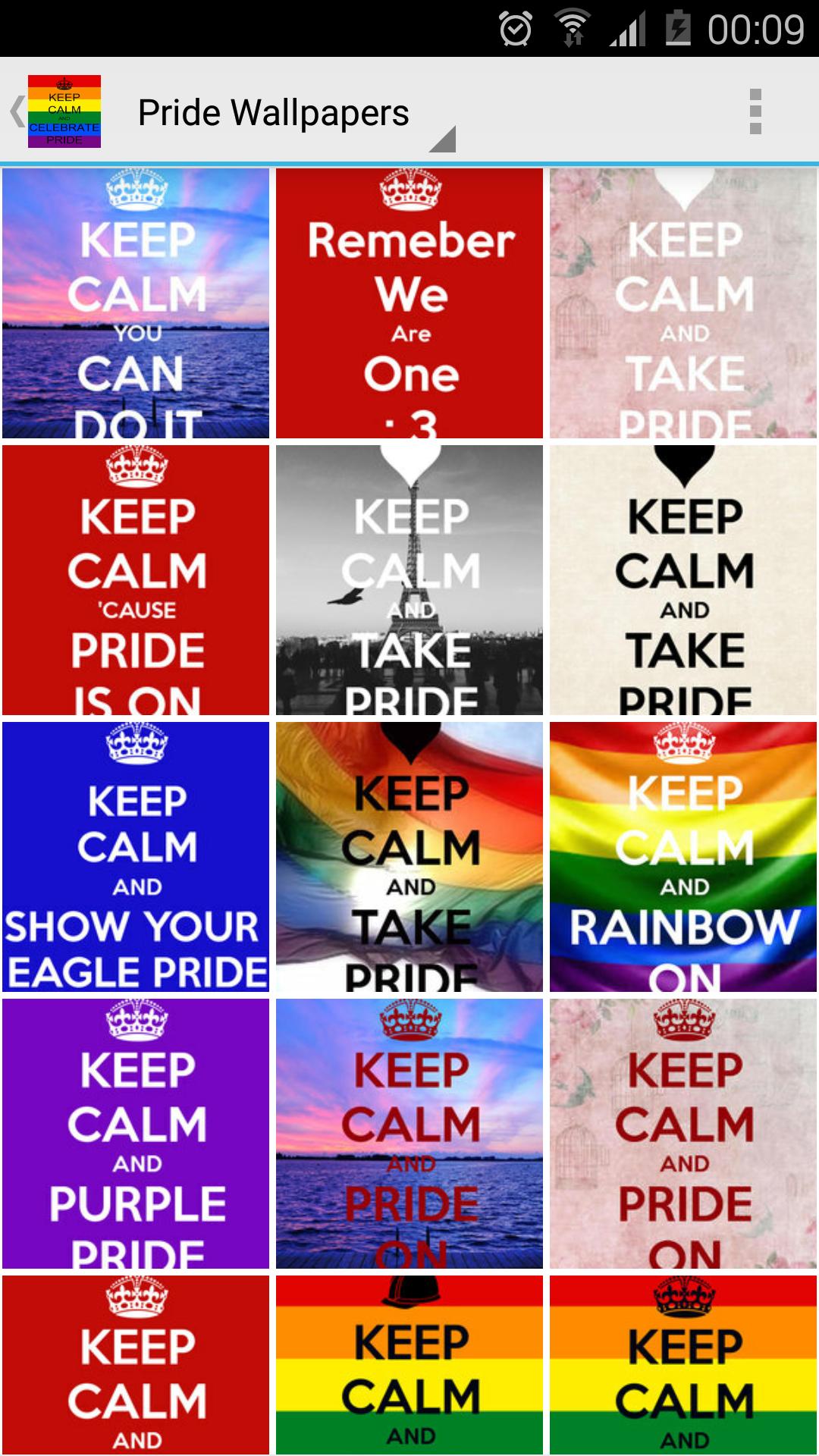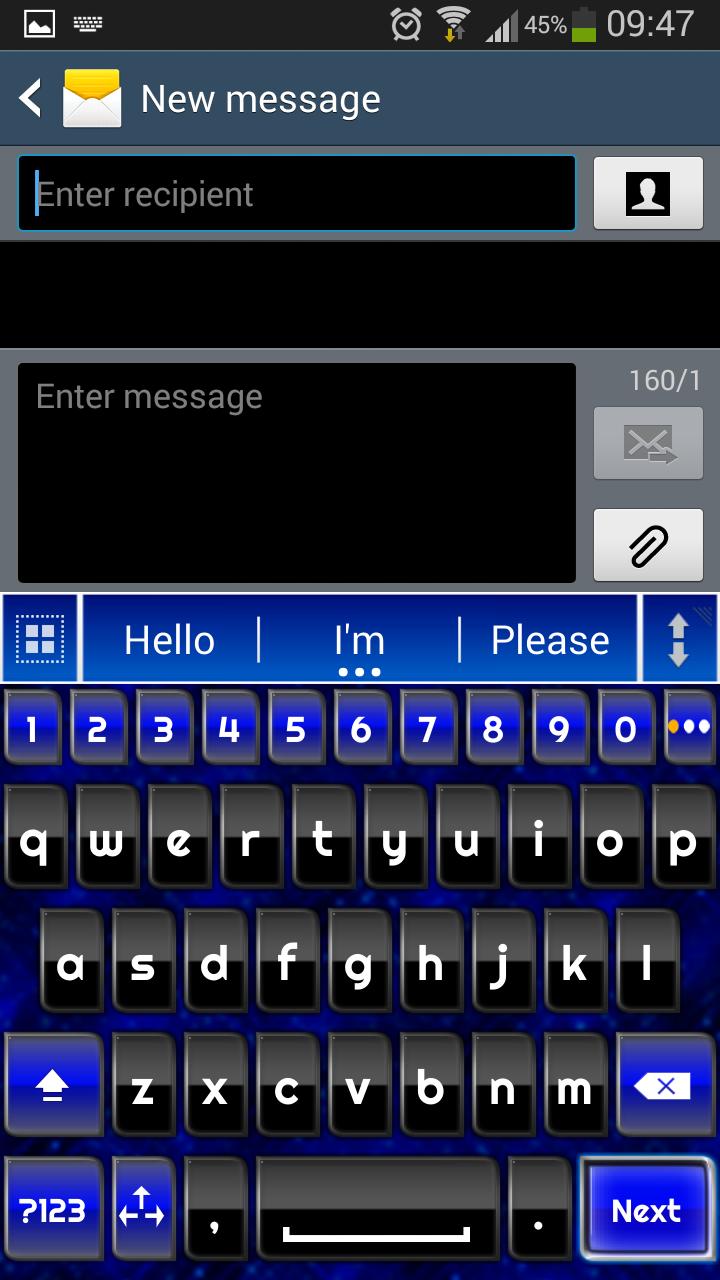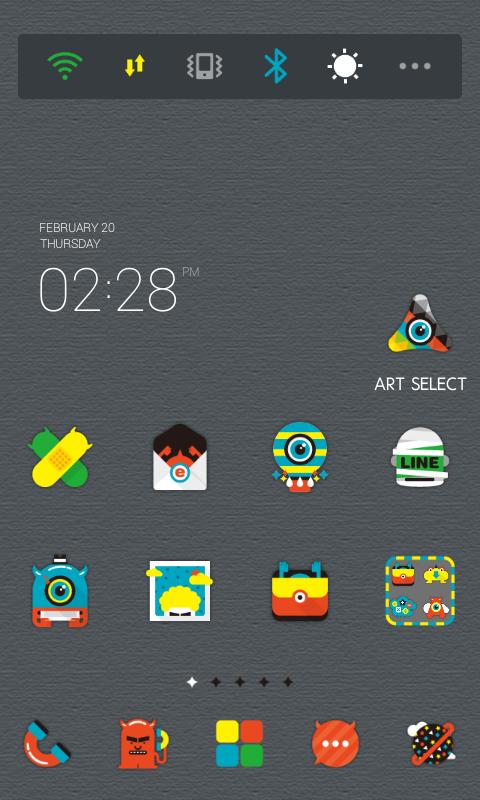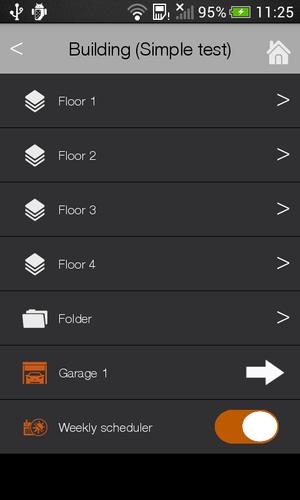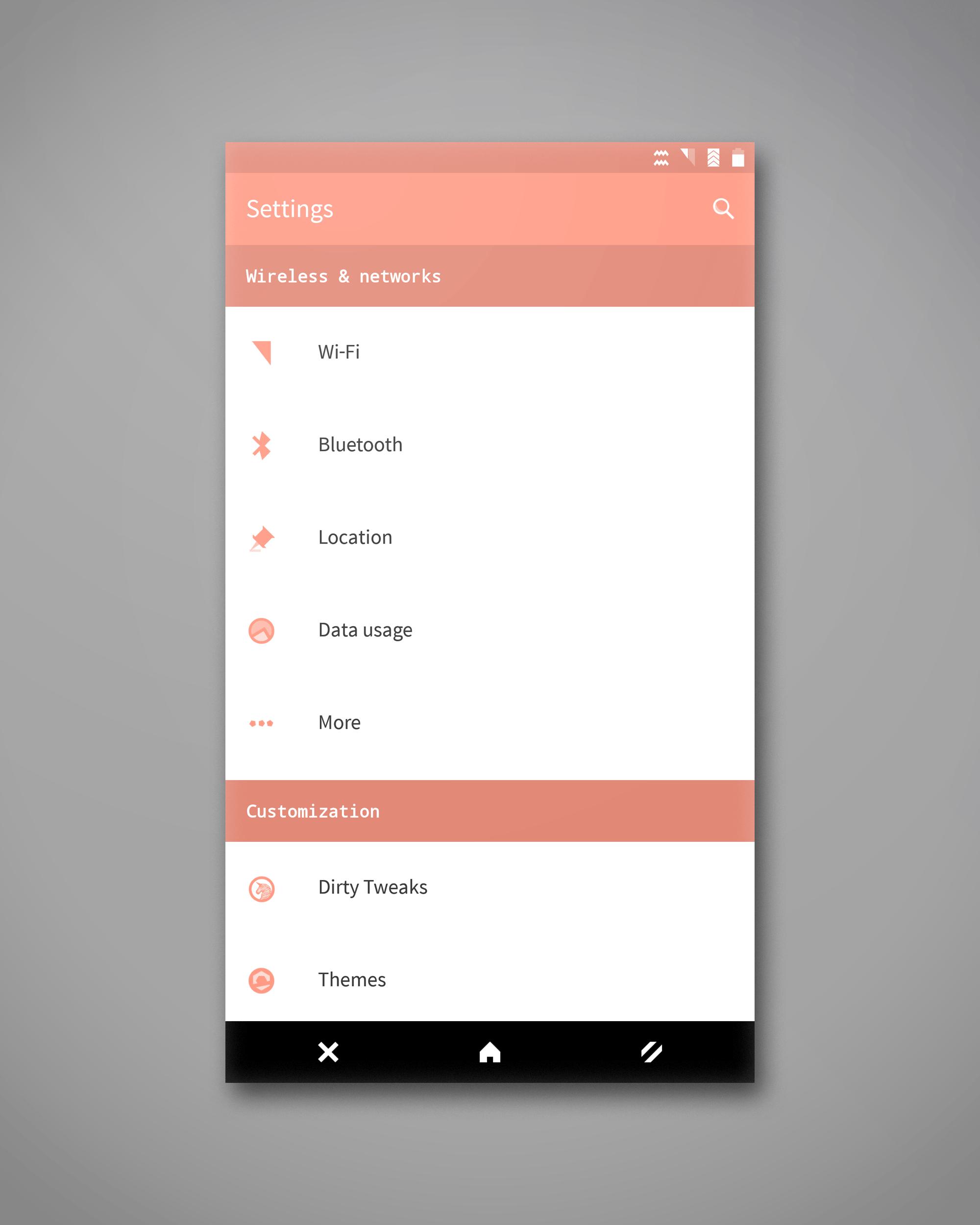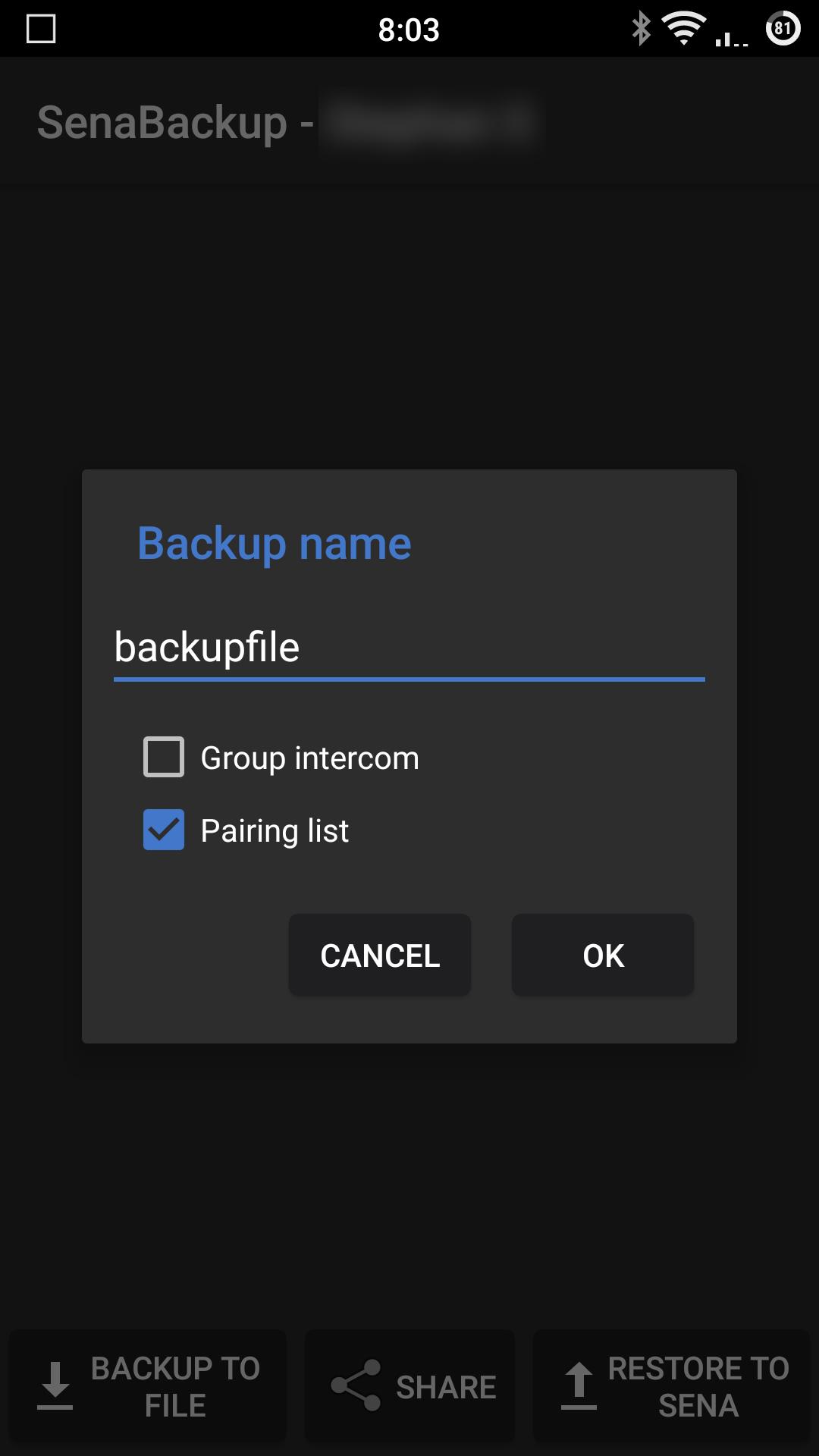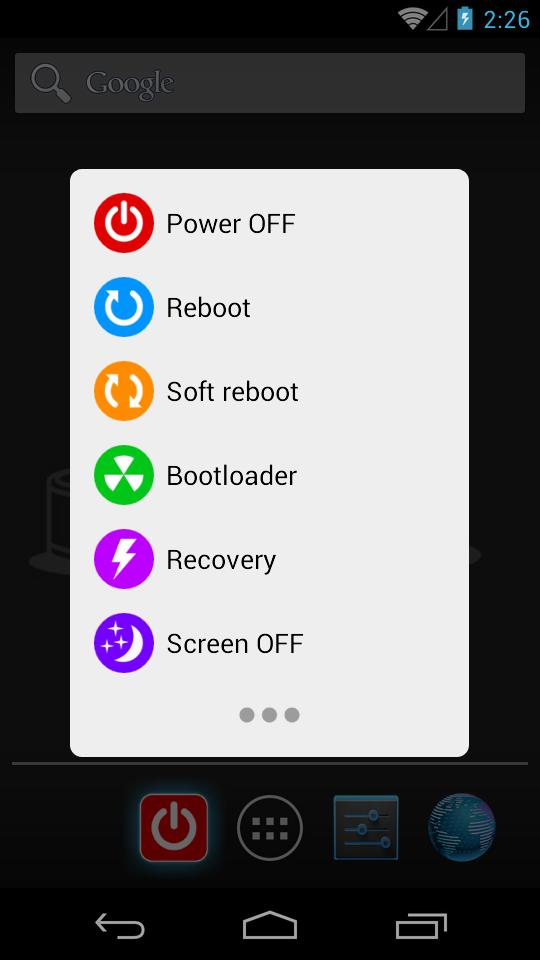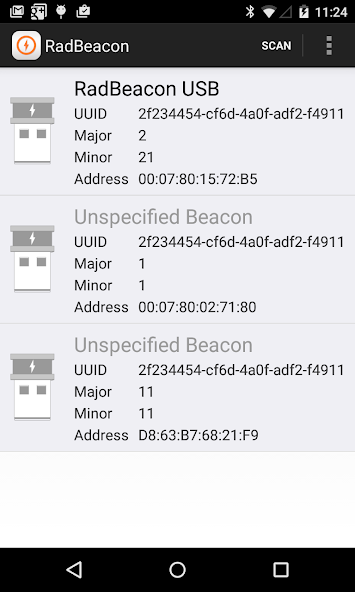
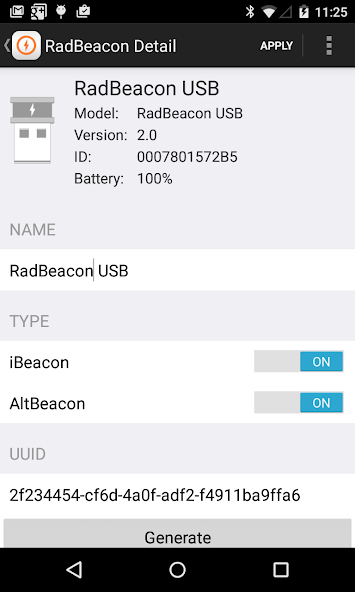
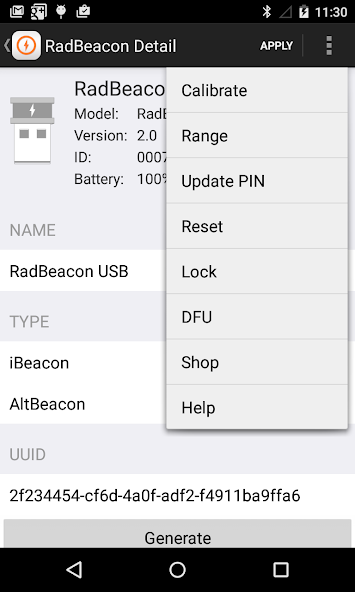
Configuration utility for RadBeacon proximity beacons from Radius Networks
The RadBeacon™ app is the configuration utility for RadBeacon proximity beacons from Radius Networks that support Apple's iBeacon™ proximity services and the AltBeacon proximity services for Android devices.
The RadBeacon app from Radius Networks requires an Android device running Android 4.3 or higher and equipped with Bluetooth 4.0 capabilities.
With the RadBeacon app you can scan for nearby Radius Networks beacons. Once discovered, if the beacon is configurable, you can display each beacon's operating settings and make modifications to those settings.
Scanning for RadBeacons
------------------------------
Scan for nearby configurable RadBeacons by pressing the SCAN button. Each beacon discovered is displayed with the following summary details
- Beacon Model (if available)
- UUID
- Major
- Minor
Reviewing RadBeacon Settings
------------------------------------
Select any RadBeacon in the table. If the RadBeacon is configurable, its detailed settings will be displayed. (If the RadBeacon is not configurable, then an "unable to connect" message will be displayed after approximately 15 seconds.) The settings displayed include:
_Summary_
- Beacon Name
- Beacon Model
- Firmware Version
- Hardware ID
- Battery Level
_Modifiable Settings_
- Beacon Name
- Beacon Type
- Advertised Organizational Identifier [ UUID ]
- Advertised Group Identifier [ Major ]
- Advertised Unit Identifier [ Minor ]
- Advertised Measured Power
- Advertisement Rate
- Transmit Power
Updating RadBeacon Settings
-----------------------------------
Change any of the modifiable settings.
Press the APPLY button.
Submit a valid PIN to update the settings for this beacon.
Calibrating Measured Power
---------------------------------
Press the Action Menu button and select Calibrate.
Calibrate the measured power value of the beacon settings to ensure optimal proximity events and ranging.
Update the measured power value with the results of your calibration activity and update your settings.
Range Your Beacon
-----------------------
Press the Action Menu button and select Range.
Validate the accuracy of your beacon settings by quickly verifying the ranging behavior of your device in proximity to your configured beacon.
Update RadBeacon PIN
----------------------------
Press the Action Menu button and select Update PIN.
Submit a new and existing PIN to update the PIN for your beacon.
Reset to Factory Settings
-----------------------------
Press the Action Menu button and select Reset.
Reset the device to the original factory settings.
Submit a valid PIN to reset the settings for your beacon to factory defaults.
Lock Settings
----------------
Press the Action Menu button and select Lock.
Submit a valid PIN to prevent connections from remote Bluetooth 4.0 devices to the beacon configuration service.
The Lock feature is a security precaution to limit the possibility of third party manipulation of your beacons once they have been installed and configured.
In order to re-enter configurable mode for a RadBeacon USB, remove and restore power to the device.
In order to re-enter configurable mode for a RadBeacon Tag, remove the front cover and press the configuration push button switch near the coin cell battery.
In order to re-enter configurable mode for a RadBeacon X2, remove the front cover and switch the beacon power switch to OFF and back to ON.
A beacon set in configurable mode will be configurable for up to 30 minutes or until you lock the device again.
Boot To DFU
---------------
Press the Action Menu button and select DFU.
Reboot the beacon into Direct Firmware Update mode.
Contact Radius Networks support for information on the procedure for firmware update or replacement.
In order to re-enter normal operational model, simply remove and replace power to the device.
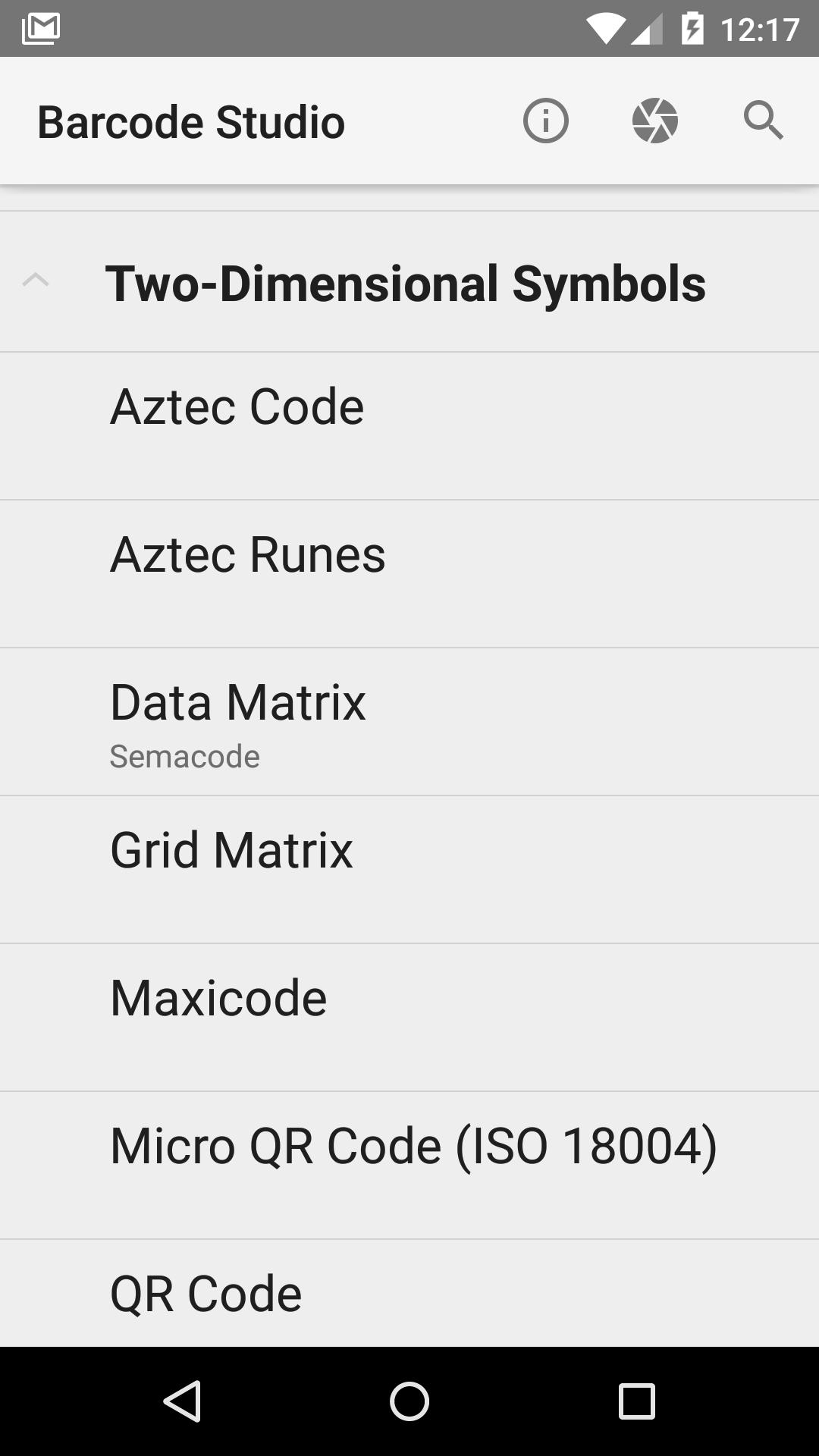
![Easy Reboot [ROOT]](https://images.downzs.com/uploads/20251213/logo_693cbc4d21d331.jpg)